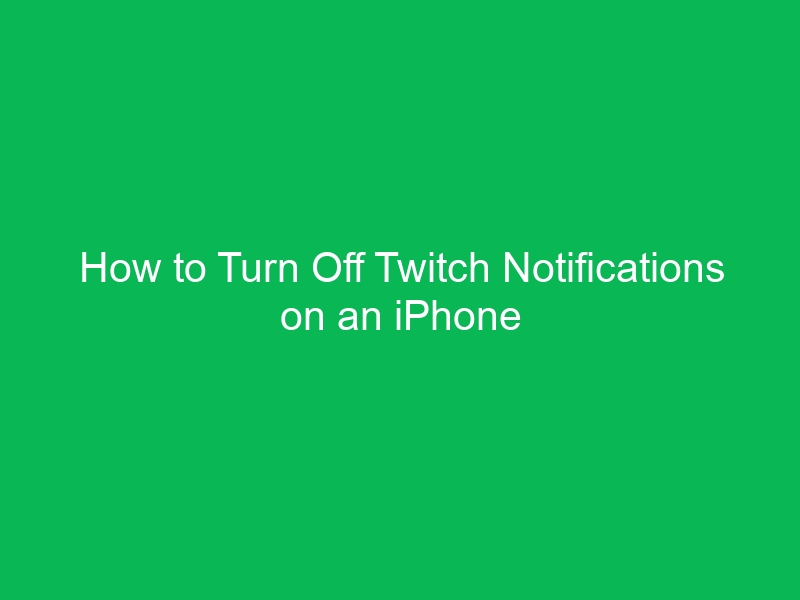If you’ve ever been woken up at 2 AM because Twitch decided to notify you that your favorite streamer just went live, you know how frustrating it can be. Don’t worry — you’re not alone. Many Twitch users struggle with excessive alerts on their iPhones.
The good news? Turning off Twitch notifications on an iPhone is quick and easy once you know where to look. In this guide, we’ll walk you through every method step by step. Whether you want to mute all notifications, only stop certain alerts, or customize them to your liking, you’ll find the solution here.
Quick Summary of Steps
-
Open the Settings app on your iPhone.
-
Scroll down and tap Notifications.
-
Find Twitch in the app list.
-
Toggle Allow Notifications OFF — or customize options.
-
You can also adjust notifications inside the Twitch app.
Why You Might Want to Turn Off Twitch Notifications
Twitch notifications can be useful — they let you know when your favorite streamer goes live or when someone sends you a message. But sometimes, they become overwhelming.
Common reasons people turn them off include:
-
Too many alerts cluttering your lock screen.
-
Disruptions during work or study.
-
Late-night notifications disturbing your sleep.
-
Battery drain from constant app activity.
Sound familiar? Let’s fix it.
How to Turn Off Twitch Notifications on an iPhone (Main Method)
Step 1: Open Your iPhone’s Settings
-
Unlock your iPhone.
-
Tap the Settings app (gear icon).
Step 2: Navigate to Notifications
-
Scroll down until you see Notifications.
-
Tap to open it.
Step 3: Locate Twitch
-
In the Notifications list, scroll down to find Twitch.
-
Tap it.
Step 4: Disable Notifications
-
Toggle Allow Notifications to the OFF position.
That’s it! Twitch won’t send you any alerts anymore.
How to Customize Twitch Notifications Instead of Turning Them Off
Maybe you don’t want to silence everything — just certain alerts. You can fine-tune notification settings both in iOS and the Twitch app.
Customize in iPhone Settings
-
Under Twitch > Notifications, you can:
-
Disable Lock Screen alerts.
-
Turn off Sounds but keep banners.
-
Choose Notification Grouping.
-
Customize in the Twitch App
-
Open the Twitch app.
-
Tap your profile icon (top left).
-
Go to Settings > Notifications.
-
Here you can control:
-
Live notifications (when streamers go live).
-
Whispers (private messages).
-
Channel recommendations.
-
Achievements and badges.
-
Different Ways to Manage Twitch Notifications on iPhone
1. Disable All Twitch Notifications (Quickest Way)
-
Turn off Allow Notifications in iOS.
-
You’ll never see Twitch alerts again.
2. Silence Notifications Temporarily
-
Use Do Not Disturb or Focus Mode in iOS.
-
This mutes Twitch and other apps for a set time.
3. Fine-Tune Inside the Twitch App
-
Perfect if you only want to hear from specific streamers.
How to Mute Twitch Live Notifications Only
If you’re okay with whispers but don’t want constant “X is live!” alerts:
-
Open the Twitch app.
-
Go to Notifications > Live.
-
Toggle off Live notifications.
How to Stop Twitch Email and Push Notifications Together
Tired of Twitch spamming both your inbox and your phone? Here’s how:
-
Open the Twitch app.
-
Tap Settings > Notifications.
-
Select By Email and turn off unwanted categories.
-
Do the same under Push Notifications.
Troubleshooting: Notifications Keep Coming Even After Turning Them Off
Sometimes Twitch notifications don’t stop even after disabling them. Here’s why:
-
Twitch app glitch → Update the app.
-
iPhone cache issue → Restart your phone.
-
Multiple devices signed in → Log out on other devices.
-
Email alerts still enabled → Turn them off in Twitch settings.
Extra Tip: Use iPhone’s Focus Mode to Control Twitch Notifications
If you want Twitch muted during specific times (like work hours):
-
Open Settings > Focus.
-
Add a custom focus mode.
-
Exclude Twitch from allowed apps.
This way, you don’t have to toggle notifications every day.
Pros and Cons of Turning Off Twitch Notifications
| Pros | Cons |
|---|---|
| Less distraction | You may miss live streams |
| Better sleep & focus | No instant whisper alerts |
| Saves battery | Have to check manually |
| Cleaner lock screen | Risk of missing giveaways/events |
Should You Turn Off All Notifications or Customize Them?
Ask yourself:
-
Do you only want fewer alerts? → Customize.
-
Do you want total silence? → Turn them off completely.
Common Mistakes People Make
-
Turning off iOS notifications but leaving Twitch app settings on (causes confusion).
-
Forgetting email alerts (they keep coming).
-
Not restarting the iPhone after changes.
Best Practices for Managing Twitch Notifications
-
Set priority streamers only → follow fewer notifications.
-
Review settings every few months.
-
Use Focus Mode instead of permanent disabling if you watch streams often.
Conclusion: Regain Control of Your Twitch Alerts
Constant Twitch notifications can feel overwhelming, but now you know exactly how to stop them.
-
Use iPhone Settings for quick control.
-
Use the Twitch app for fine-tuning.
-
Use Focus Mode for smart scheduling.
With these tools, you can finally enjoy Twitch on your terms, without the unnecessary noise.
FAQs About Turning Off Twitch Notifications on iPhone
1. Can I stop Twitch notifications only at night?
Yes! Use iPhone’s Focus Mode or Do Not Disturb to silence Twitch during specific hours.
2. Why am I still getting Twitch emails after turning off notifications?
Push and email notifications are separate. You need to disable email alerts in Twitch settings.
3. Will turning off Twitch notifications affect my account?
No, it only stops alerts on your iPhone. Your Twitch account remains active.
4. Can I choose notifications from only one streamer?
Yes. In the Twitch app, you can enable live alerts for specific streamers while disabling others.
5. Does disabling notifications save battery life?
Yes, fewer background alerts mean slightly better battery performance.