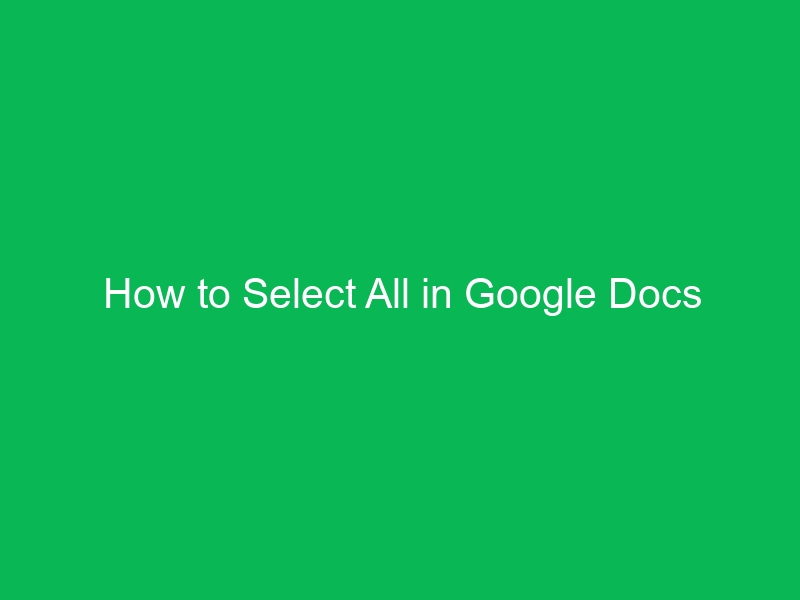If you’ve ever worked with Google Docs, you know how powerful and convenient it is for writing, editing, and collaborating online. But when it comes to handling large amounts of text, formatting documents quickly, or copying everything at once, you might wonder: how do I select all in Google Docs?
The “Select All” feature is one of the simplest yet most time-saving shortcuts you can use. Whether you’re formatting a long essay, editing a report, or just want to copy everything in a document, mastering this function will make your workflow smoother.
In this guide, we’ll walk you through every possible way to select all in Google Docs—from keyboard shortcuts to mobile apps—so you can work faster and smarter.
Key Takeaways
-
Keyboard shortcuts are the fastest way to select all text in Google Docs (
Ctrl + Aon Windows /Cmd + Aon Mac). -
You can also use the Edit menu or mobile gestures to select everything.
-
Select All isn’t just for text—it also works with tables, images, and formatting.
-
Knowing how to select all saves you time when applying styles, fonts, or formatting across a whole document.
Why Learn How to Select All in Google Docs?
Think of “Select All” like a magic wand in Google Docs. Instead of dragging your mouse through hundreds of pages or tapping endlessly on mobile, you can highlight everything in an instant.
Some common reasons you might need to select all:
-
Copying and pasting the entire document into another app
-
Changing fonts, sizes, or colors at once
-
Adjusting spacing or alignment across the whole file
-
Deleting all content quickly
-
Exporting or printing a clean copy
Different Ways to Select All in Google Docs
Google Docs offers multiple methods depending on your device and preference. Let’s break them down.
1. How to Select All in Google Docs with Keyboard Shortcuts
Keyboard shortcuts are the fastest method.
On Windows or Chromebook
-
Open your Google Docs file.
-
Press Ctrl + A.
-
All text, images, and formatting in the document will be highlighted instantly.
On Mac
-
Open your Google Docs file.
-
Press Command (⌘) + A.
-
Everything in the document will be selected at once.
Tip: You can press the shortcut again if your cursor is inside a table to select only table cells first, and then the entire document.
2. How to Select All Using the Edit Menu
If you don’t like shortcuts, you can use the top menu.
-
Go to the menu bar in Google Docs.
-
Click on Edit.
-
Choose Select all from the dropdown.
-
Your entire document will now be highlighted.
This is useful for beginners who may not remember shortcuts.
3. How to Select All in Google Docs on Mobile (Android & iPhone)
The Google Docs mobile app doesn’t have the same shortcuts, but you can still select everything.
On Android or iOS:
-
Open the Google Docs app and the document.
-
Tap and hold on any word until it highlights.
-
Drag the blue markers to select more text—or tap Select all from the menu that pops up.
-
The entire content will be highlighted.
On mobile, this is perfect for copying text into emails, messages, or other apps.
4. Selecting All in a Table in Google Docs
Sometimes you don’t want the whole document—just a table.
-
Click inside the table.
-
Press Ctrl + A (Windows/Chromebook) or Cmd + A (Mac).
-
First press: selects table cells.
-
Second press: selects the entire document.
-
This lets you format or delete entire tables instantly.
5. How to Select All in a Specific Section
What if you don’t want the entire document? Here’s a quick trick:
-
Click and drag your mouse to select the section manually.
-
Or use Shift + Click:
-
Place your cursor at the beginning of the section.
-
Hold Shift and click at the end of the section.
-
Everything in between gets highlighted.
-
6. Select All Images or Objects in Google Docs
Google Docs doesn’t have a one-click way to select all images like in PowerPoint. But you can:
-
Use Ctrl + A / Cmd + A to highlight the entire document (images included).
-
Or click images one by one while holding Shift to select multiple objects.
Advanced Use Cases for Select All
“Select All” isn’t just about highlighting text. You can use it creatively:
-
Change formatting instantly (fonts, colors, spacing).
-
Delete everything in one move to start fresh.
-
Copy entire document into Word, email, or another app.
-
Apply heading styles across long essays or reports.
-
Find and replace formatting errors across the whole file.
Common Issues and Fixes
❓ Why doesn’t Ctrl + A work in Google Docs?
-
You might not be clicked inside the document body. Click inside and try again.
-
Browser extensions or add-ons may interfere—try disabling them.
-
On some keyboards, you may need to press Fn + Ctrl + A.
❓ Why is only part of my document selected?
-
If your cursor is inside a table, the first Ctrl + A only selects table cells. Press it again for the full doc.
Step-by-Step Recap: How to Select All in Google Docs
Here’s a quick summary:
| Device | Shortcut / Steps | Result |
|---|---|---|
| Windows/Chromebook | Ctrl + A | Highlights entire document |
| Mac | Cmd + A | Highlights entire document |
| Mobile (Android/iOS) | Tap & hold → Select All | Highlights entire doc on phone/tablet |
| Menu option | Edit → Select All | Highlights everything |
| Tables | Ctrl/Cmd + A (twice) | First selects table, second the doc |
Pro Tips for Faster Editing in Google Docs
-
Combine Select All + Format options to save time.
-
Use Find & Replace (Ctrl + H / Cmd + H) after selecting all for global changes.
-
If working on long documents, zoom out slightly to confirm everything is selected.
-
On mobile, copying entire text after Select All makes transferring files much easier.
Conclusion
Learning how to select all in Google Docs is like unlocking a hidden superpower. Whether you’re working on a laptop, Chromebook, Mac, or mobile phone, knowing the shortcuts and tricks helps you save time and avoid frustration.
Next time you need to reformat, copy, or delete everything in your document, remember: one shortcut can do it all.
FAQs About Selecting All in Google Docs
1. How do I select all in Google Docs on Mac?
Press Command (⌘) + A to instantly highlight everything.
2. How do I select all in Google Docs without a keyboard?
Use the Edit → Select all option in the menu bar.
3. Can I select all images in Google Docs at once?
Not directly. But using Ctrl + A / Cmd + A highlights both text and images.
4. How do I select all in Google Docs on iPhone?
Tap and hold a word, then choose Select All from the pop-up menu.
5. Why is my Select All not working?
Make sure your cursor is inside the document. If you’re inside a table, you may need to press the shortcut twice.